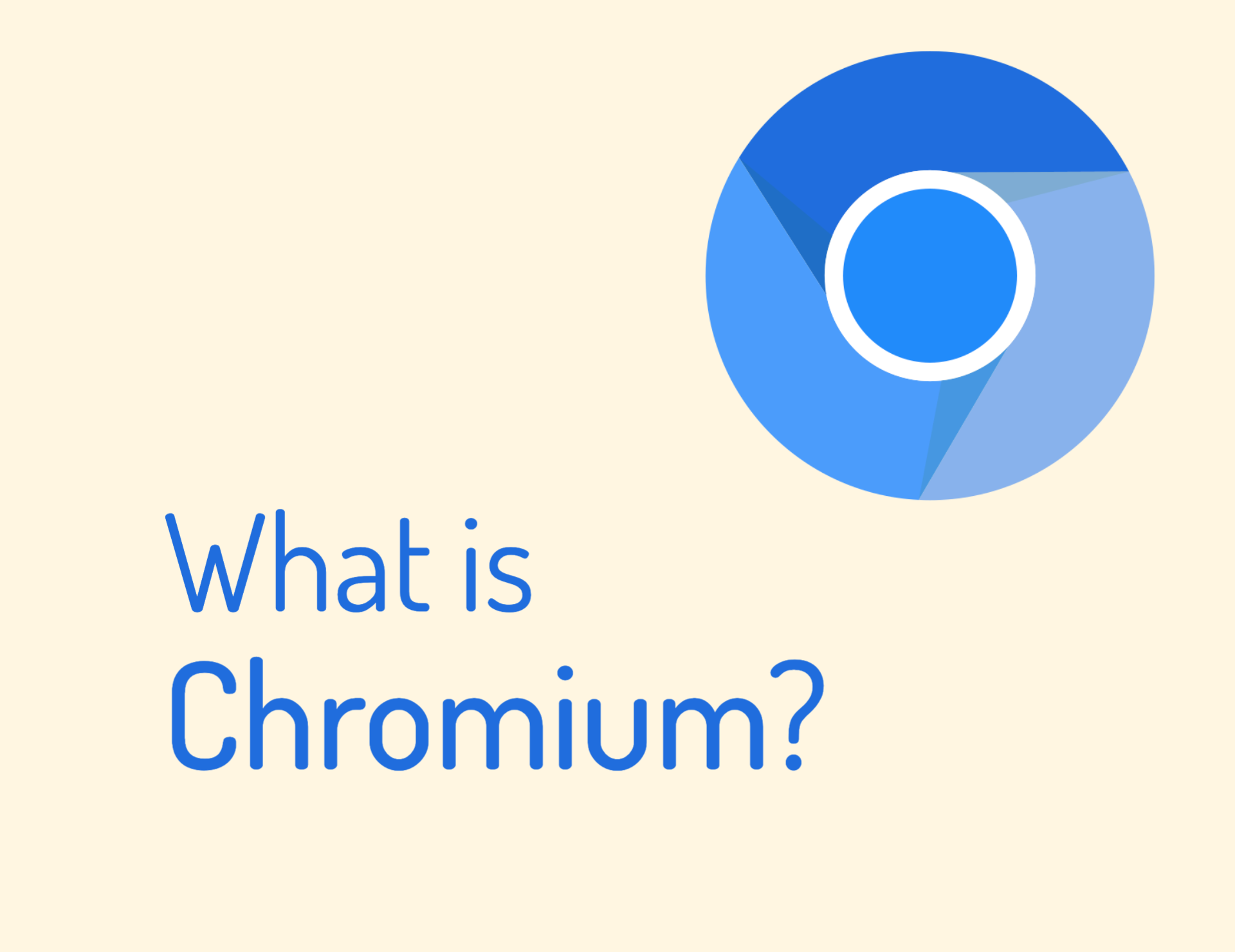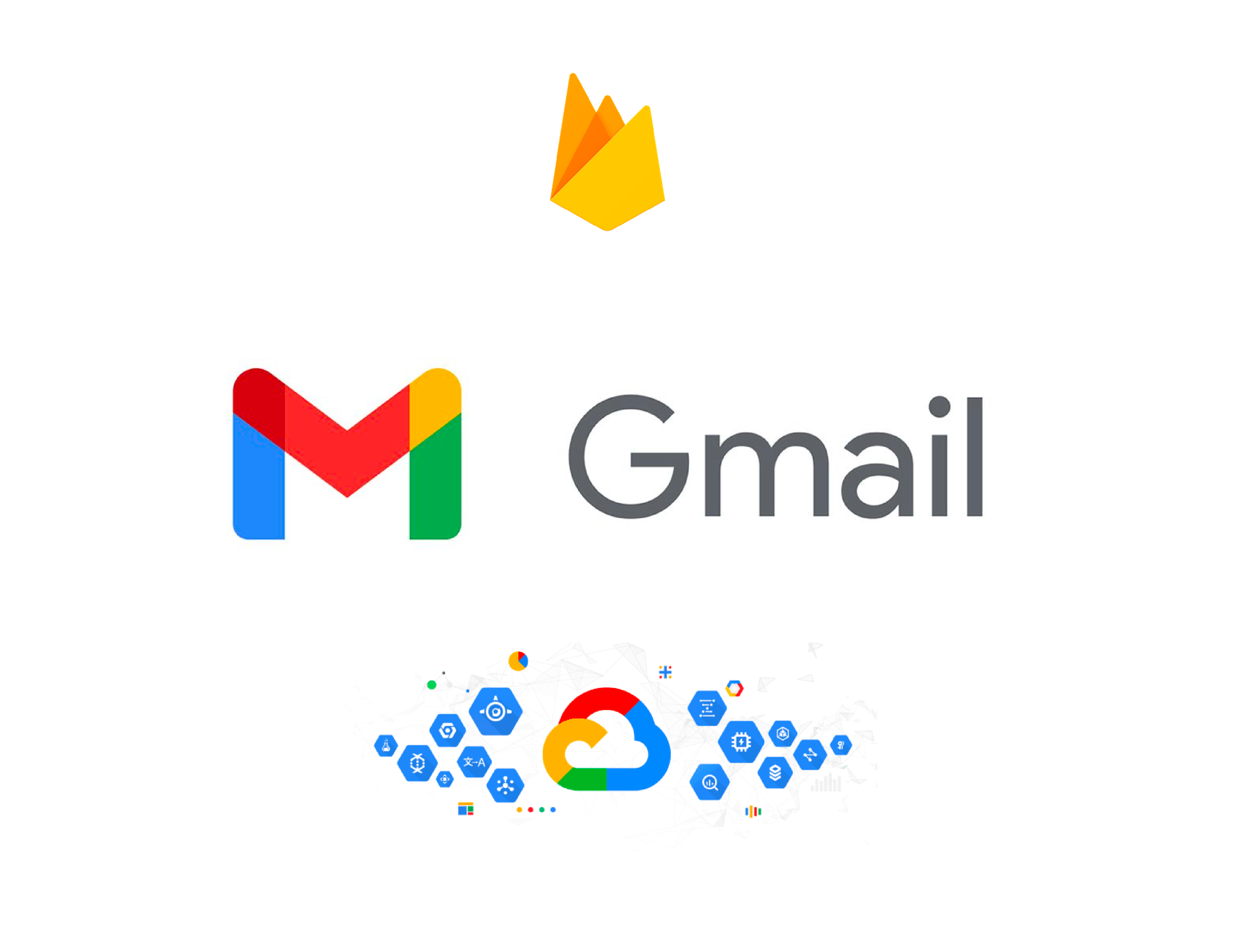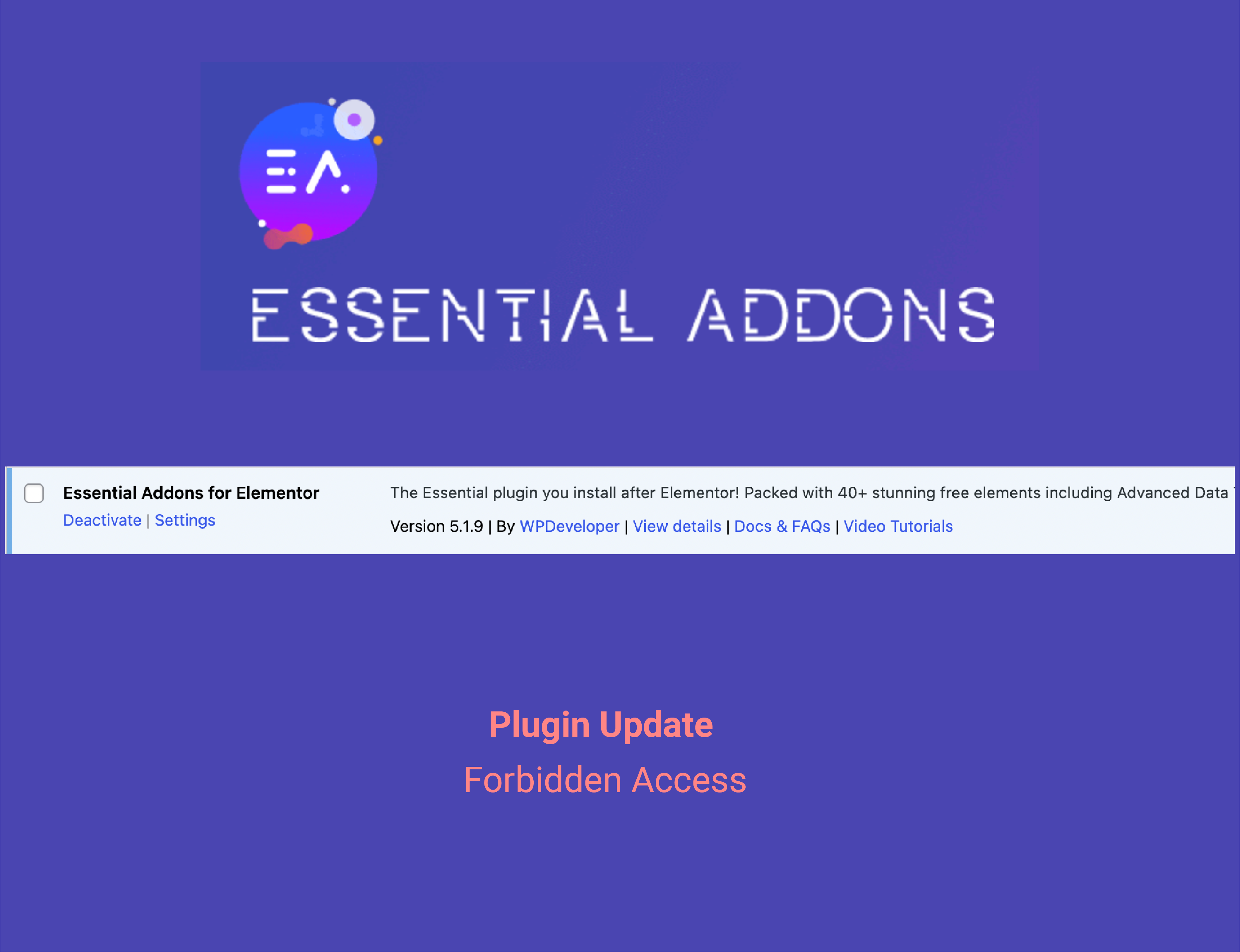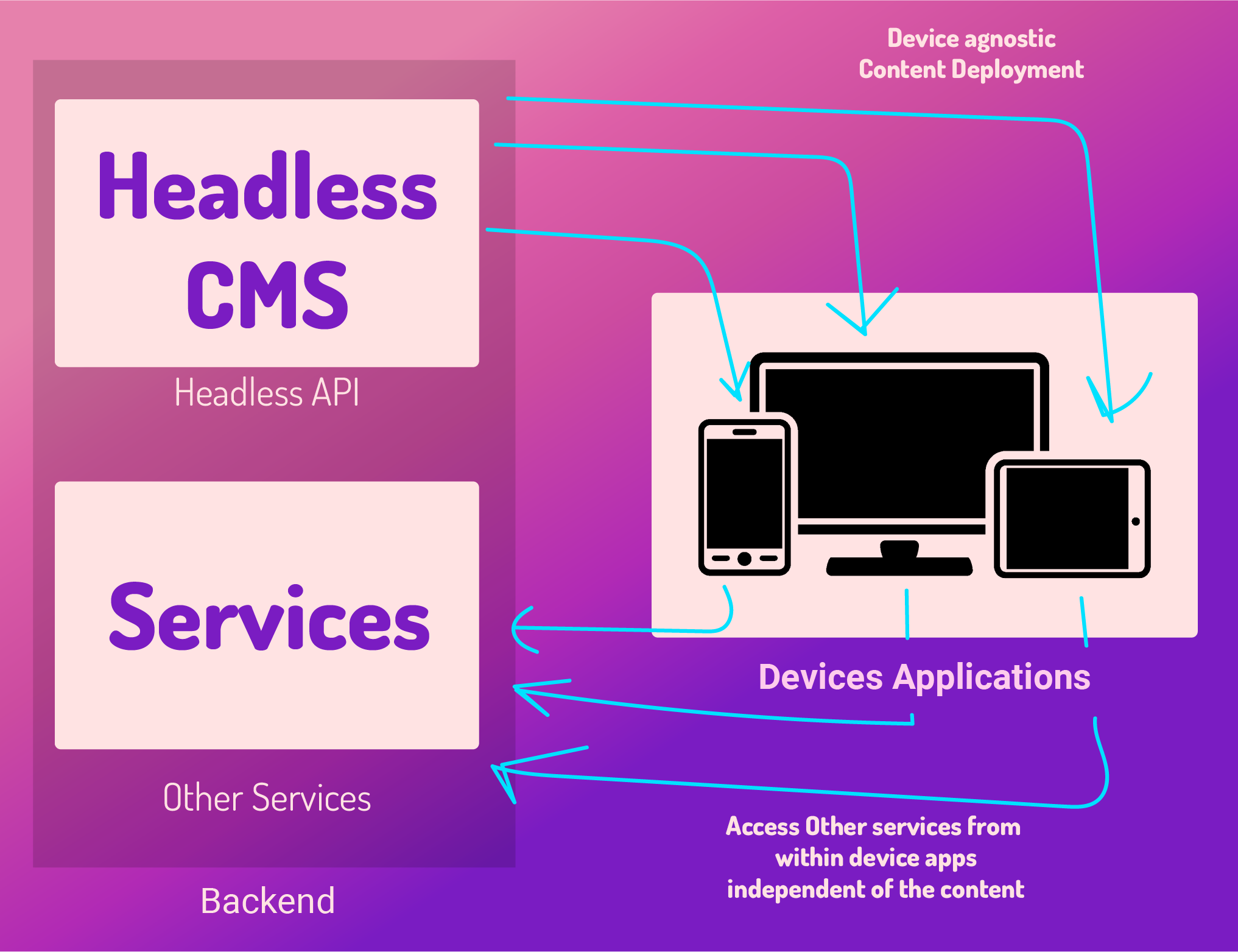In this article we’ll go through the process of creating your first google firebase project. For this you will need a gmail account. Gmail email addresses (be it gmail or google workspace – business ones) can be used to use the Google Cloud Platform cloud services as well as Google Firebase ones.
If you don’t have a gmail account yet, no worries, we’ve got you covered on how to create your first gmail address.
Having that gmail account, let’s proceed to creating our first firebase project!
Logging into Firebase Console
Head to https://console.firebase.google.com. If you are not already logged into gmail in the current browser (if not using chrome), make sure to login into your gmail account.
Upon logging in, your firebase console welcome page will appear.
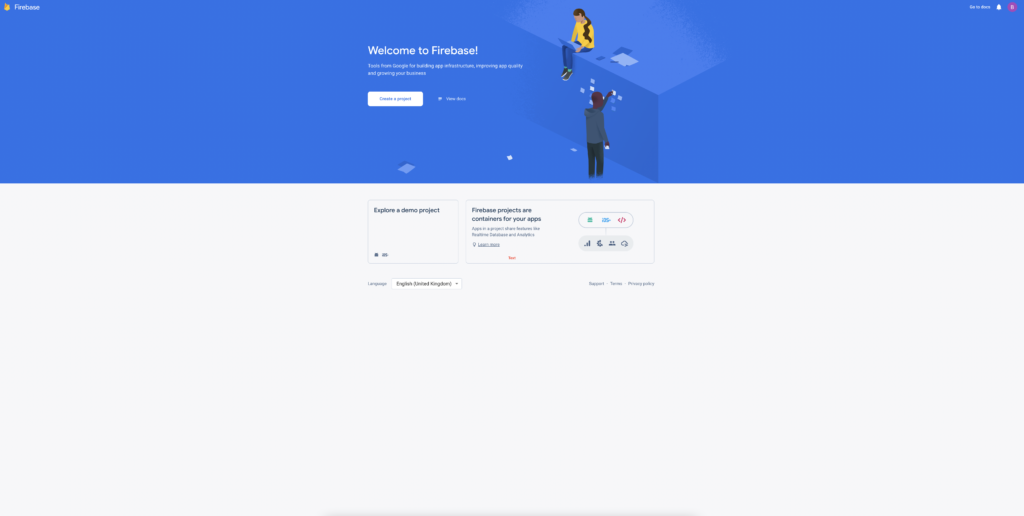
Create your first project
On the welcome screen, click the Create a project button. A new modal will appear. Insert your project name, read & accept firebase terms and click Continue.

On the next step you’ll be asked if you want to setup Google Analytics. We strongly suggest to do it! Enable and click continue. This will setup google analytics to be integrated in your frontend project to get traffic information (views, new users, sessions, user devices and lots lots of other statistics). Click Continue.

Next you are asked to configure Google analytics
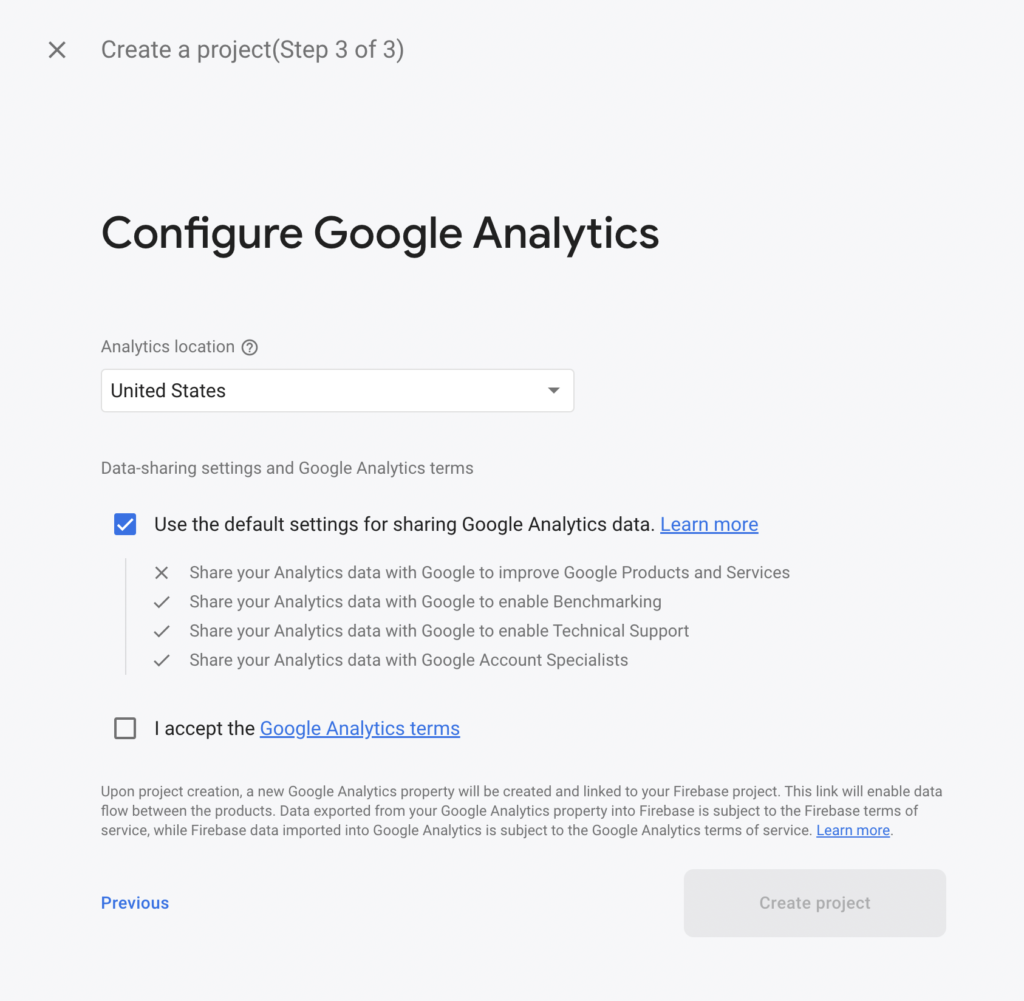
Choose the analytics location – this represents the country/region of your organisation. This does not affect where Google may process and store Customer Data for Firebase. You can learn more about it here.
Accept the google analytics terms and click Create project.
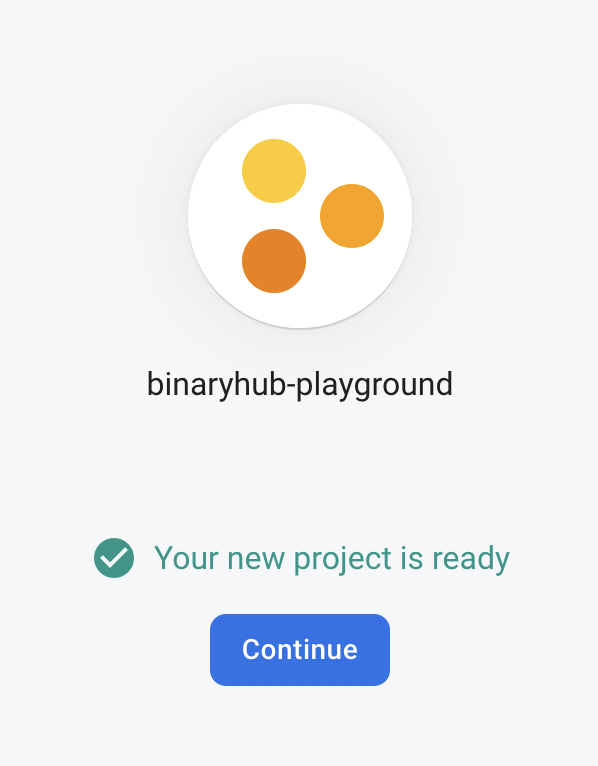
Congratulations! You setup your first firebase console project!
Upon successful creation, click Continue. You get redirected to your project’s console dashboard
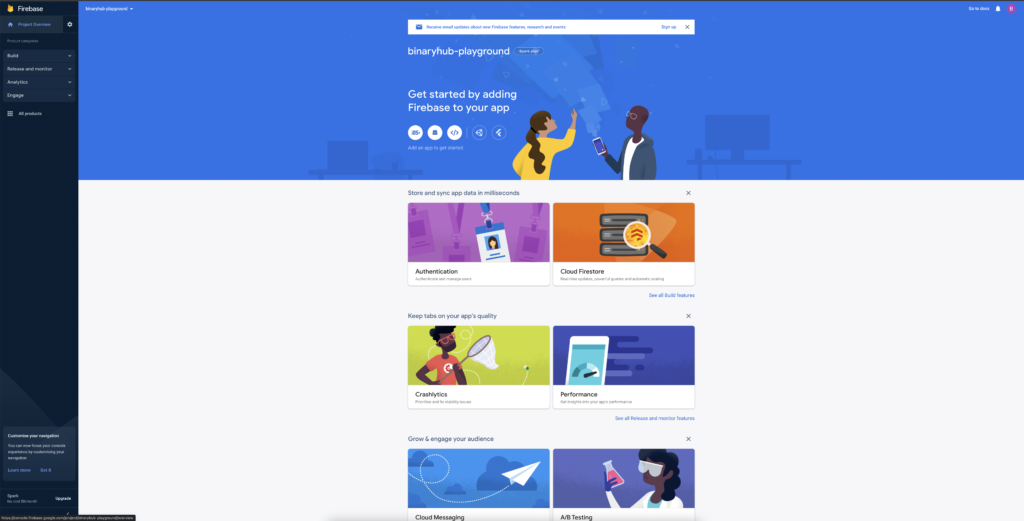
You can create multiple projects, it’s free! Although some of the services cost, creating the projects and using them with some services is completely free.
If you create multiple projects, you can switch between them by clicking the top right hand corner project name.
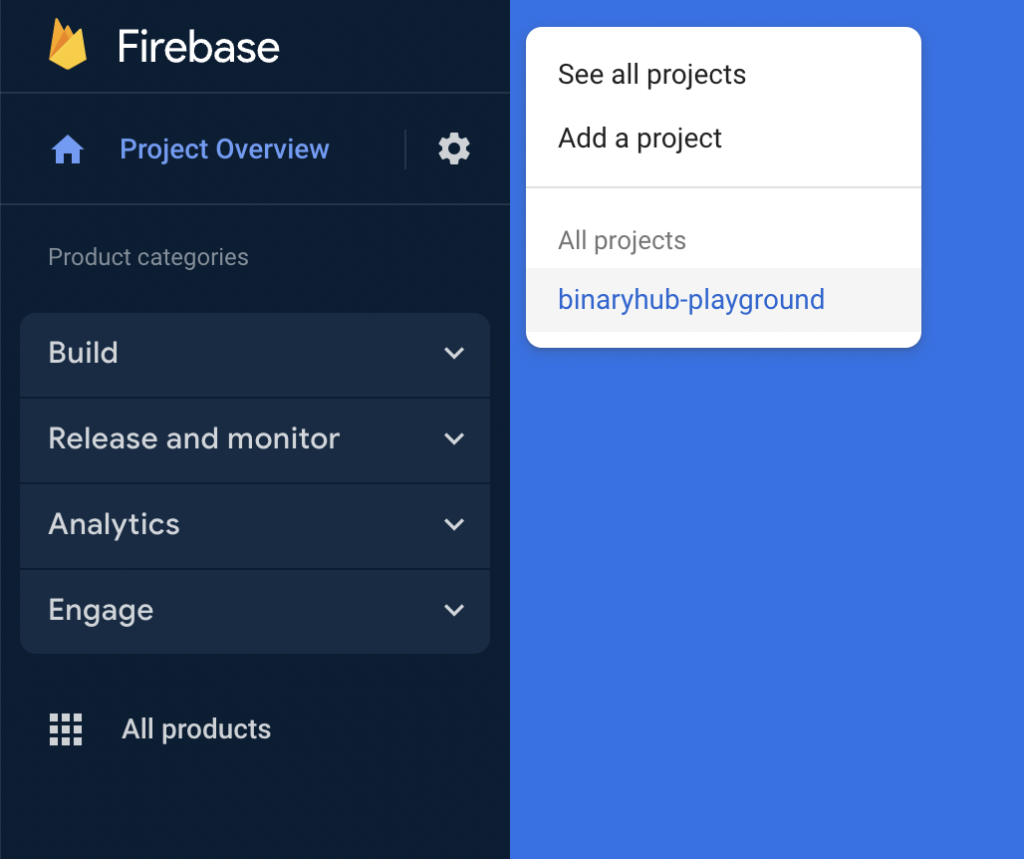
That’s it in this guide. We’ll get into more complex guides on how to setup any of these services into your projects, so stay tuned.